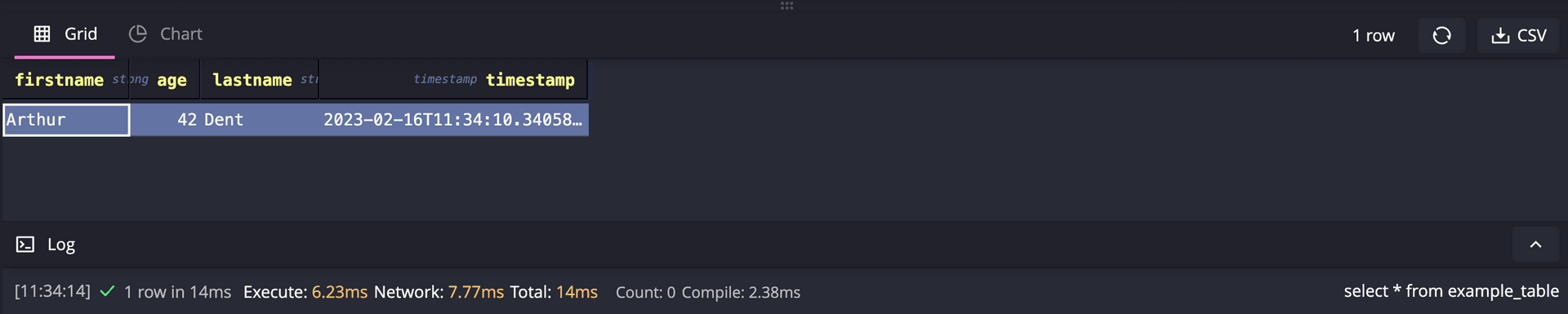Redpanda
Redpanda is an open-source, Kafka-compatible streaming platform that uses C++ and Raft to replace Java and Zookeeper. Since it is Kafka compatible, it can be used with the QuestDB Kafka connector, providing an alternative data streaming option.
Prerequisites#
- Docker
- A local JDK installation
- A running QuestDB instance
Configure and start Redpanda#
The Redpanda
Quick start guide
provides a docker-compose.yaml file that can be used. Copy and paste the
content into into a file named docker-compose.yml on your local filesystem:
Once the file is saved, run the following command to start a single Redpanda broker inside Docker and expose Redpanda to your host machine:
It also start the Redpanda web UI.
Download Apache Kafka#
Download Apache Kafka and unzip the file.
This step is required as Redpanda does not have its own Kafka Connect equivalent.
Download the QuestDB Kafka connector#
Download
the QuestDB Kafka connector,
under the zip archive named kafka-questdb-connector-<version>-bin.zip.
tip
You can automate downloading the latest connector package by running this command:
Unzip the connector - it has a directory with 2 JARs: Copy these JARs into /path/to/kafka/lib:
There should be already a lot of other JAR files. That's how you can tell you are in the right directory.
Configure properties#
Go to /path/to/kafka/config - there should be already quite a few *.property
files. Create a new file: questdb-connector.properties with the following
lines:
In addition, pointing the open connect-standalone.properties and replace:
with the Redpanda broker URL:
Start Kafka Connect#
Navigate to the Kafka Connect folder and then run:
Now the Kafka Connect is initiated.
Send a message#
Open the Redpand UI topic page, http://127.0.0.1:8080/topics.It should display
example-topic:
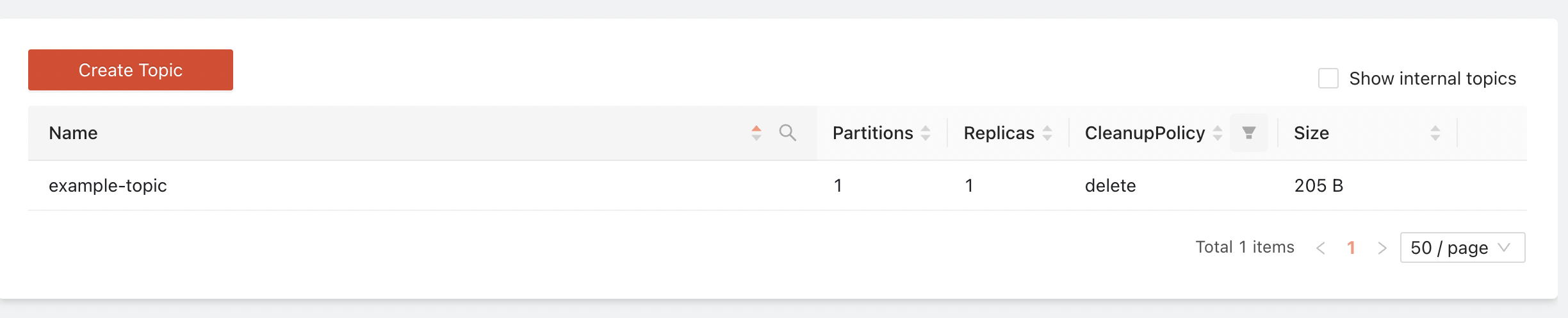
If the topic is not there then refresh a few times.
Select example-topic to expand more details and click Actions -->
Publish Message:
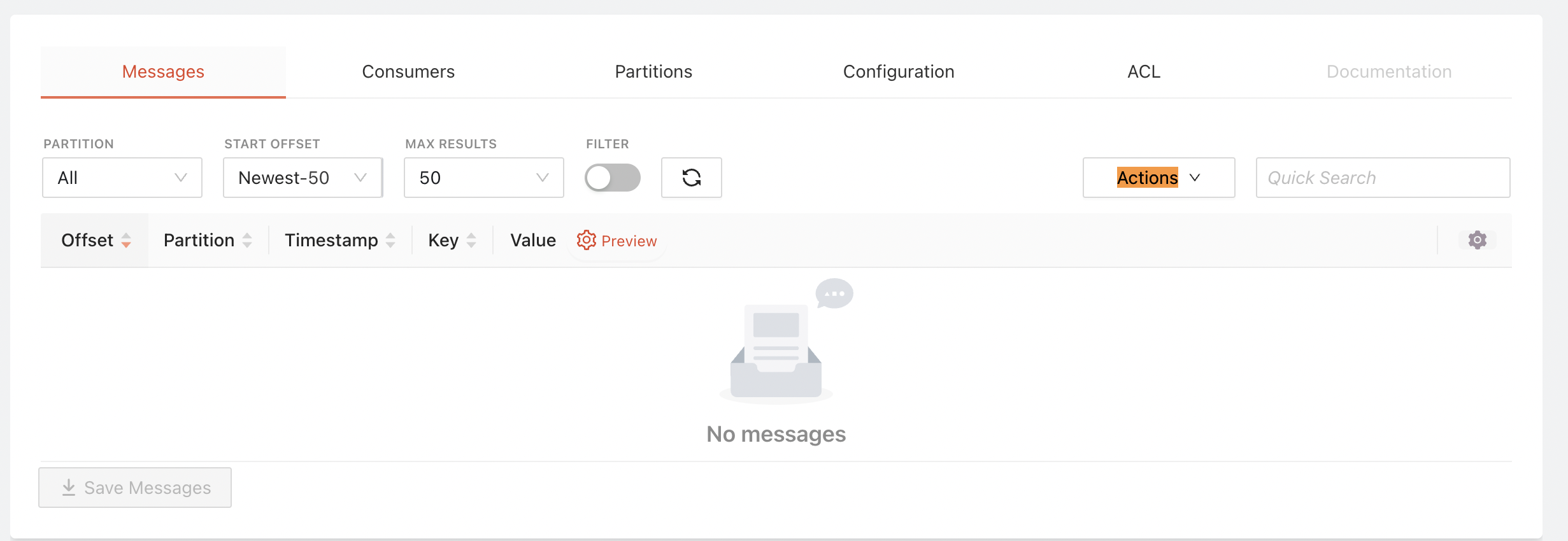
Paste the following message into the message box:
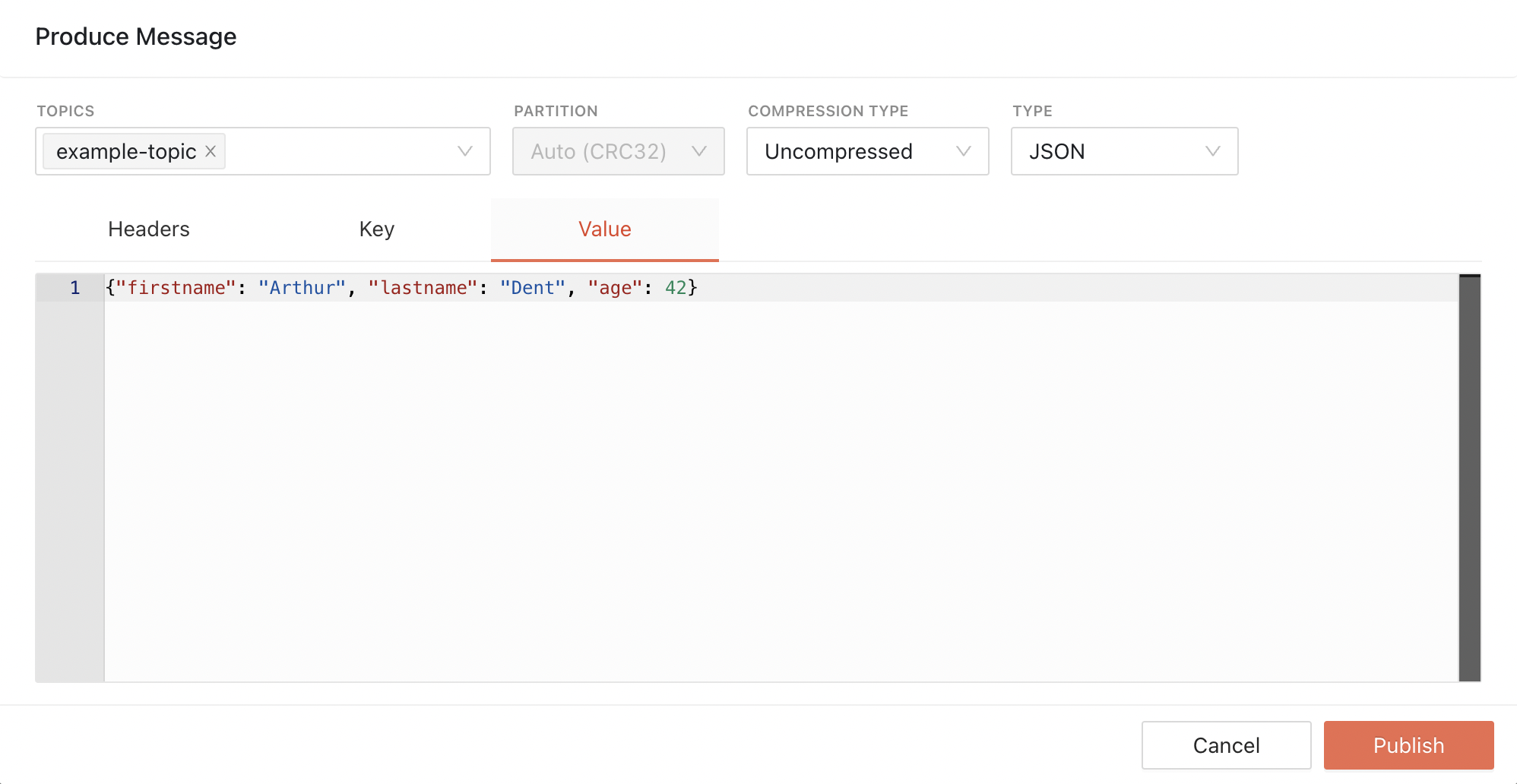
Then, click 'Publish'.
See result from QuestDB#
Go to QuestDB web console at http://localhost:9000/. Run a SELECT query:
The message is delivered to QuestDB: