Query data
This page describes how to query data from QuestDB using different programming languages and tools.
Overview#
For ad-hoc SQL queries, including CSV download and charting use the web console. Applications can choose between the HTTP REST API which returns JSON or use the PostgreSQL wire protocol.
QuestDB supports the following data querying methods:
- HTTP REST API: compatibility with a wide range of libraries
and tools.
- Accessing QuestDB via the Web Console:
- SQL
SELECTstatements. - Download query results as CSV.
- Chart query results.
- SQL
- SQL
SELECTstatements as JSON or CSV - Result paging
- Accessing QuestDB via the Web Console:
- PostgreSQL wire protocol: interoperability with
the PostgreSQL ecosystem.
- SQL
SELECTstatements. - Use
psqlon the command line.
- SQL
Web Console#
QuestDB ships with an embedded Web Console running by default on port 9000.
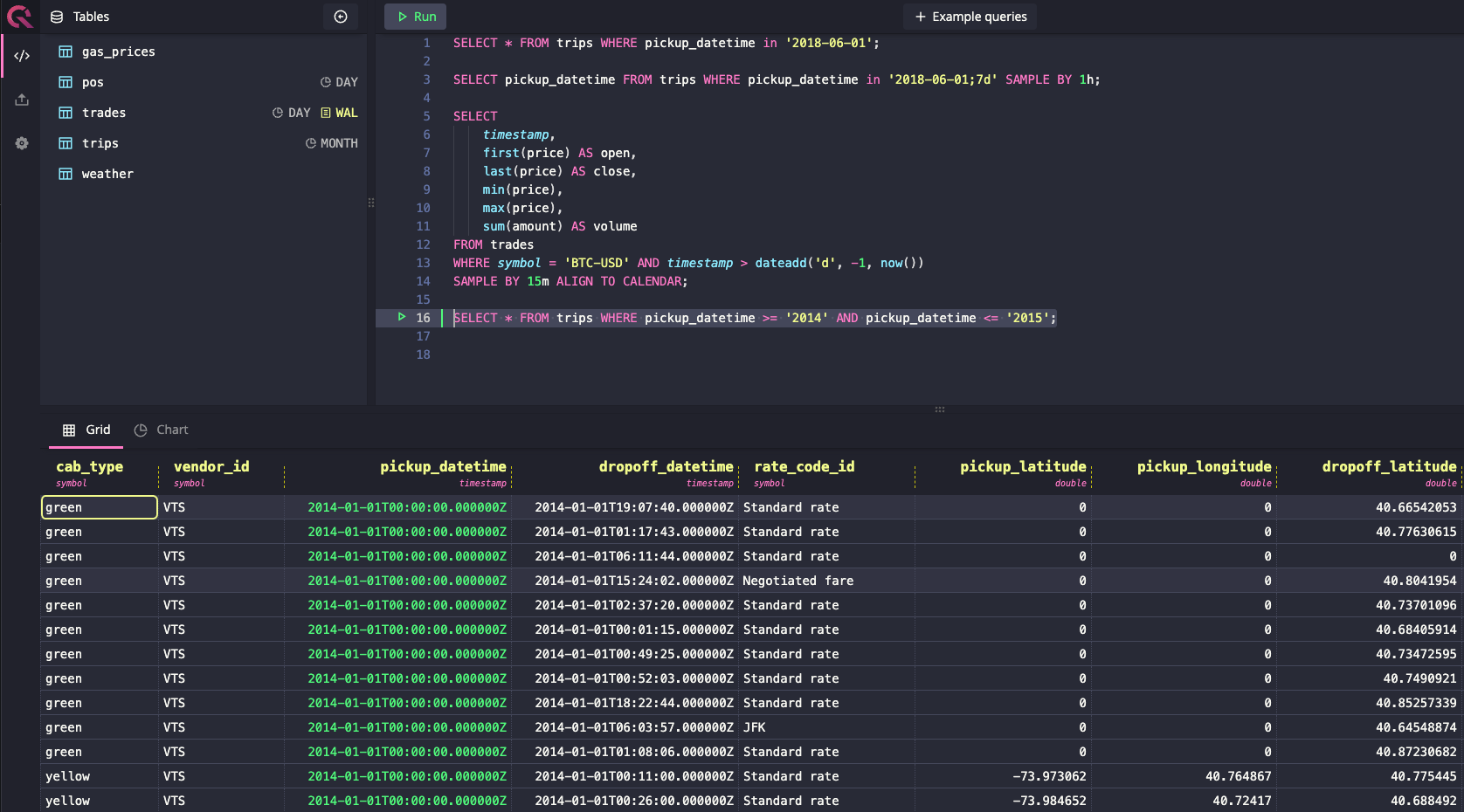
To query data from the web console, SQL statements can be written in the code editor and executed by clicking the Run button.
Aside from the Code Editor, the Web Console includes a data visualization panel for viewing query results as tables or graphs and an Import tab for uploading datasets as CSV files. For more details on these components and general use of the console, see the Web Console page.
PostgreSQL wire protocol#
You can query data using the Postgres endpoint
that QuestDB exposes which is accessible by default via port 8812. Examples in
multiple languages are shown below. To learn more, check out our docs about
Postgres compatibility and tools.
- Python
- Java
- NodeJS
- Go
- C#
- C
- Ruby
- PHP
HTTP REST API#
QuestDB exposes a REST API for compatibility with a wide range of libraries and
tools. The REST API is accessible on port 9000 and has the following
query-capable entrypoints:
| Entrypoint | HTTP Method | Description | API Docs |
|---|---|---|---|
/exp?query=.. | GET | Export SQL Query as CSV | Reference |
/exec?query=.. | GET | Run SQL Query returning JSON result set | Reference |
For details such as content type, query parameters and more, refer to the REST API docs.
/exp: SQL Query to CSV#
The /exp entrypoint allows querying the database with a SQL select query and
obtaining the results as CSV.
For obtaining results in JSON, use /exec instead, documented next.
- cURL
- Python
/exec: SQL Query to JSON#
The /exec entrypoint takes a SQL query and returns results as JSON.
This is similar to the /exec entry point which returns results as CSV.
Querying Data#
- cURL
- Python
- NodeJS
- Go
The JSON response contains the original query, a "columns" key with the schema
of the results, a "count" number of rows and a "dataset" with the results.